반응형

0. VS Code에서 Cloud Run extension 설치
1. 스크립트 준비
2. 배포
3. 확인
0. VS Code에서 Cloud Run extension 설치
- VS Code extension에서 Cloud Code 검색하여 설치
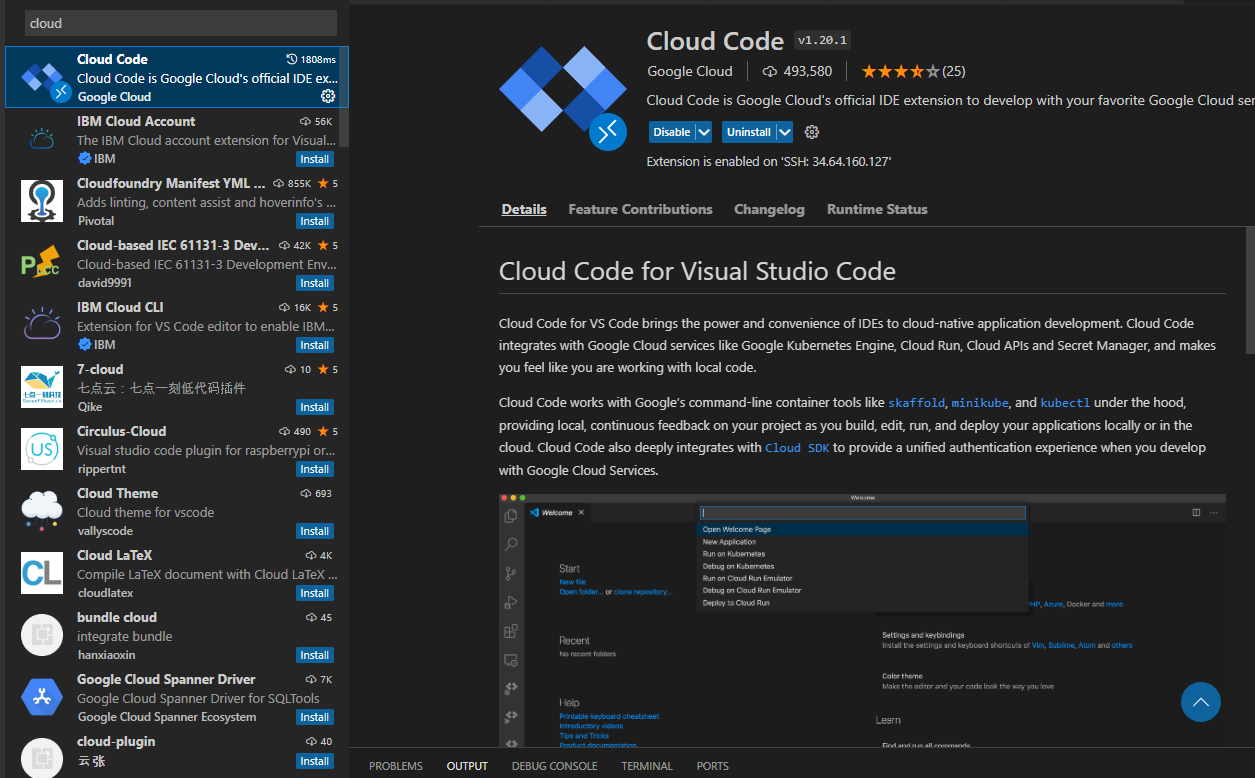
1. 스크립트 준비
- 배포할 코드 준비
- 예시 디렉토리
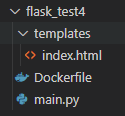
- index.html
<!--index.html-->
<html>
<head>
<script src="https://code.jquery.com/jquery-latest.min.js"></script>
</head>
<body>
<p id="example">AJAX</p>
<input type="text" id="id1" placeholder="id">
<input type="text" id="name1" placeholder="name">
<input type="text" id="context1" placeholder="context">
<input type="button" id="create" value="create">
<input type="button" id="update" value="update">
<input type="button" id="delete" value="delete">
<script>
// POST (CREATE)
$('#create').click(function(){
var id = $('#id1').val();
var name = $('#name1').val();
var context = $('#context1').val();
var postdata = {
'id':id, 'name':name, 'context':context
}
$.ajax({
type: 'POST',
url: '{{url_for("create")}}',
data: JSON.stringify(postdata),
dataType : 'JSON',
contentType: "application/json",
success: function(data){
alert('성공! 데이터 값:' + data.result2['id']+" " + data.result2['name']+ " " + data.result2['context'])
},
error: function(request, status, error){
alert('ajax 통신 실패')
alert(error);
}
})
})
// PUT (UPDATE)
$('#update').click(function(){
var id = $('#id1').val();
var name = $('#name1').val();
var context = $('#context1').val();
var postdata = {
'id':id, 'name':name, 'context':context
}
$.ajax({
type: 'POST',
url: '{{url_for("put")}}',
data: JSON.stringify(postdata),
dataType : 'JSON',
contentType: "application/json",
success: function(data){
alert('성공! 수정된 데이터 값:' + data.result2['id']+" " + data.result2['name']+ " " + data.result2['context'])
},
error: function(request, status, error){
alert('ajax 통신 실패')
alert(error);
}
})
})
// DELETE (DELETE)
$('#delete').click(function(){
$.ajax({
type: 'POST',
url: '{{url_for("delete")}}',
contentType: "application/json",
success: function(){
alert('성공! 데이터 삭제 완료')
},
error: function(request, status, error){
alert('ajax 통신 실패')
alert(error);
}
})
})
</script>
<table border=1 width="600">
<thead>
<td>목차</td>
<td>이름</td>
<td>내용</td>
</thead>
{% for row in rows %}
<tr>
<td>{{ loop.index }}</td>
<td>{{ row['name'] }}</td>
<td>{{ row['context'] }}</td>
</tr>
{% endfor %}
</table>
</body>
</html>- main.py
from flask import Flask, render_template, jsonify, request
app = Flask(__name__)
board = [{"id": 1, "name": "elice", "context": "test"}]
@app.route('/')
def index():
return render_template('index.html', rows = board)
@app.route('/create', methods=['POST'])
def create():
data = request.get_json()
board.append(data)
return jsonify(result = "success", result2= data)
@app.route('/delete', methods=['POST'])
def delete():
del board[-1]
return jsonify(result="success")
@app.route('/put', methods=['POST'])
def put():
data = request.get_json()
board.append(data)
return jsonify(result="success",result2=data)
if __name__ == '__main__':
app.run()- Dockerfile
# Use the official lightweight Python image.
# https://hub.docker.com/_/python
FROM python:3.9-slim
# Allow statements and log messages to immediately appear in the Knative logs
ENV PYTHONUNBUFFERED True
# Copy local code to the container image.
ENV APP_HOME /app
WORKDIR $APP_HOME
COPY . ./
# Install production dependencies.
RUN pip install Flask gunicorn
# Run the web service on container startup. Here we use the gunicorn
# webserver, with one worker process and 8 threads.
# For environments with multiple CPU cores, increase the number of workers
# to be equal to the cores available.
# Timeout is set to 0 to disable the timeouts of the workers to allow Cloud Run to handle instance scaling.
CMD exec gunicorn --bind :$PORT --workers 1 --threads 4 --timeout 0 main:app2. 배포
- Cloud Code extension을 설치하면 VS Code 왼쪽 하단에 아래 사진과 같이 생김
- Cloud Code 클릭

- Deploy to Cloud Run 클릭

- 서버 이름, URL 등 설정

- 준비한 코드(도커파일)이 있는 디렉토리 선택 후 Deploy 클릭

- Show Detailed log 클릭하여 상황 보기
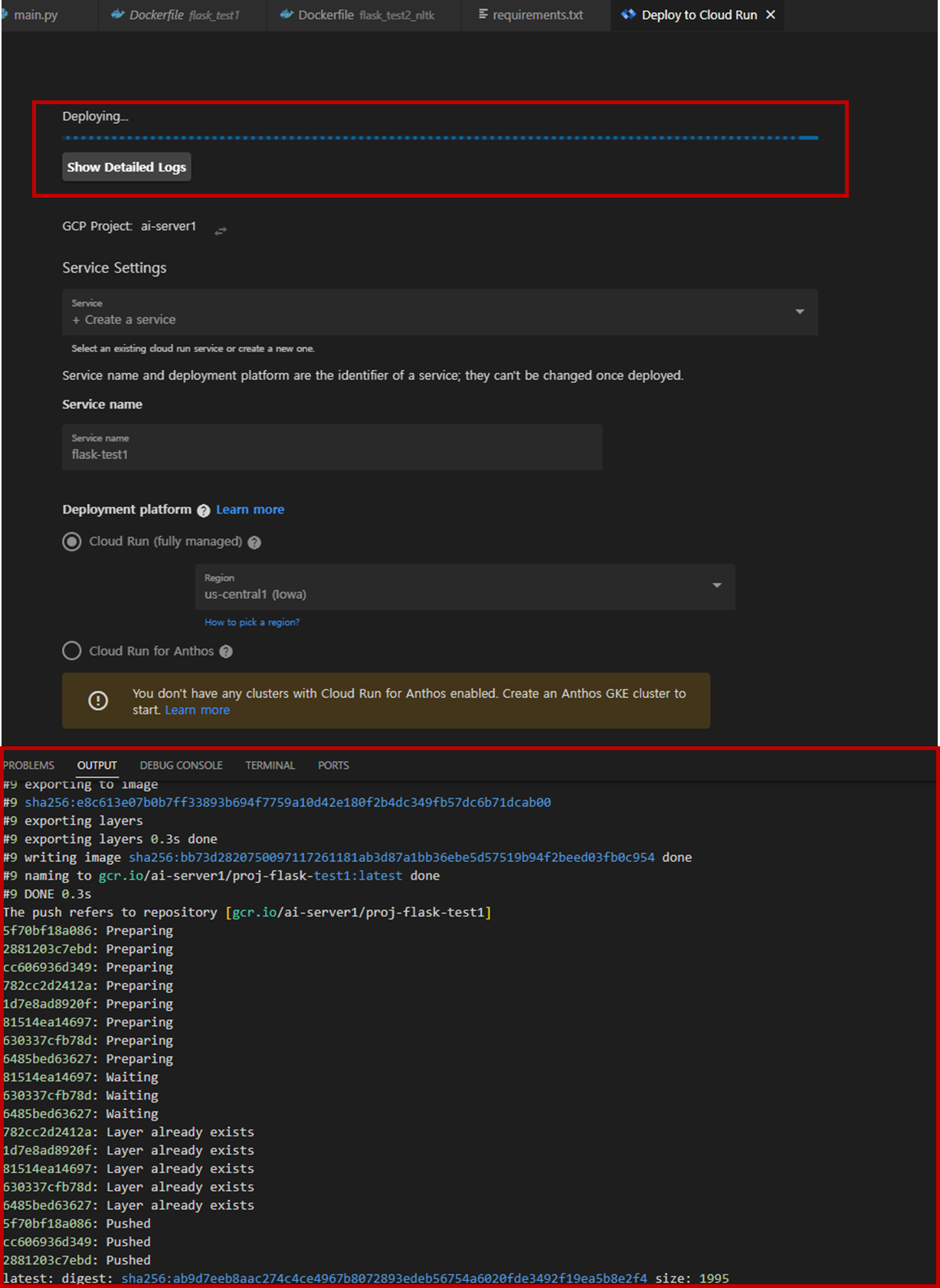
- 완료시 URL 클릭하여 접속
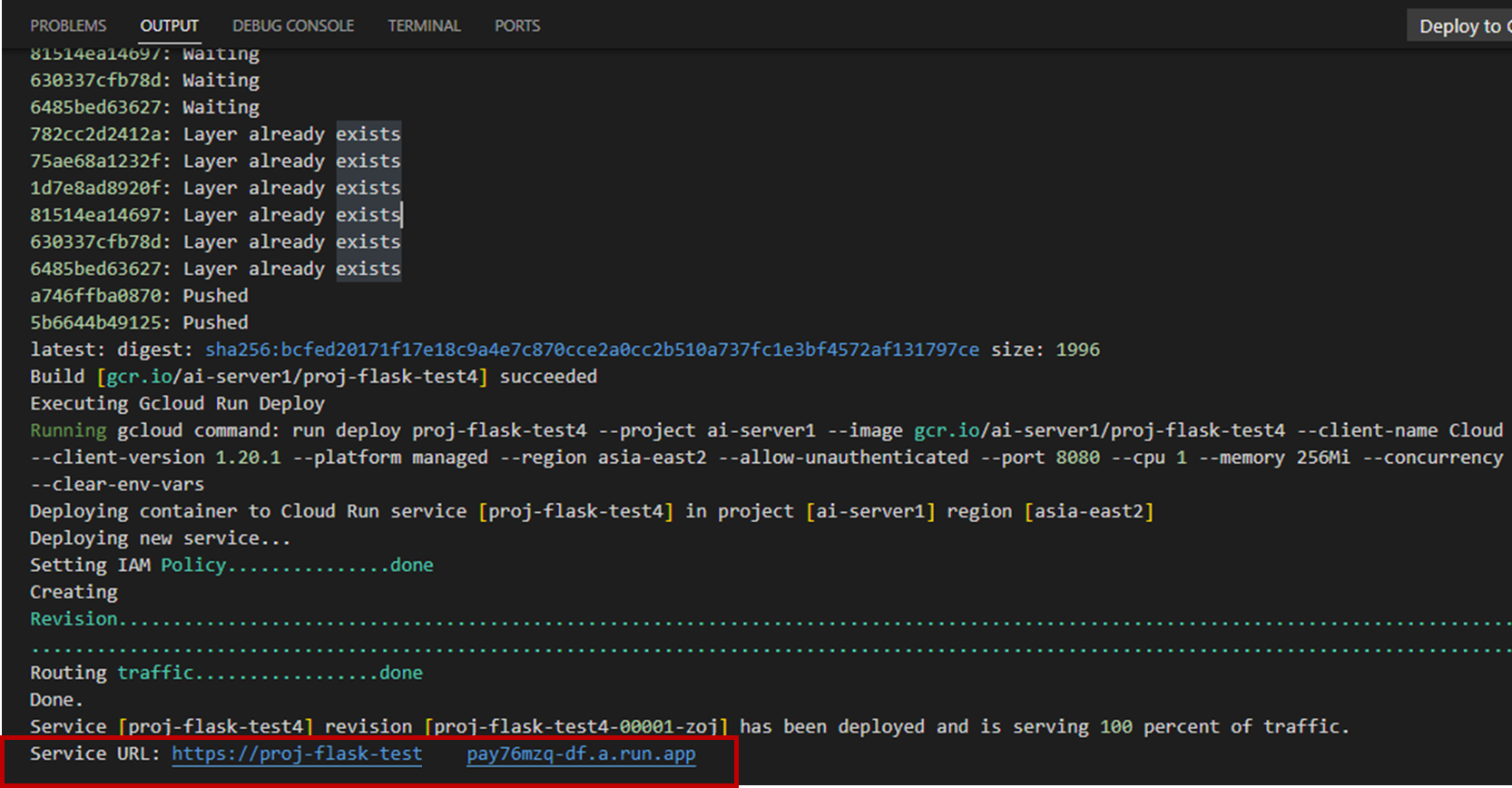
3. 확인
- 해당 URL 접속




